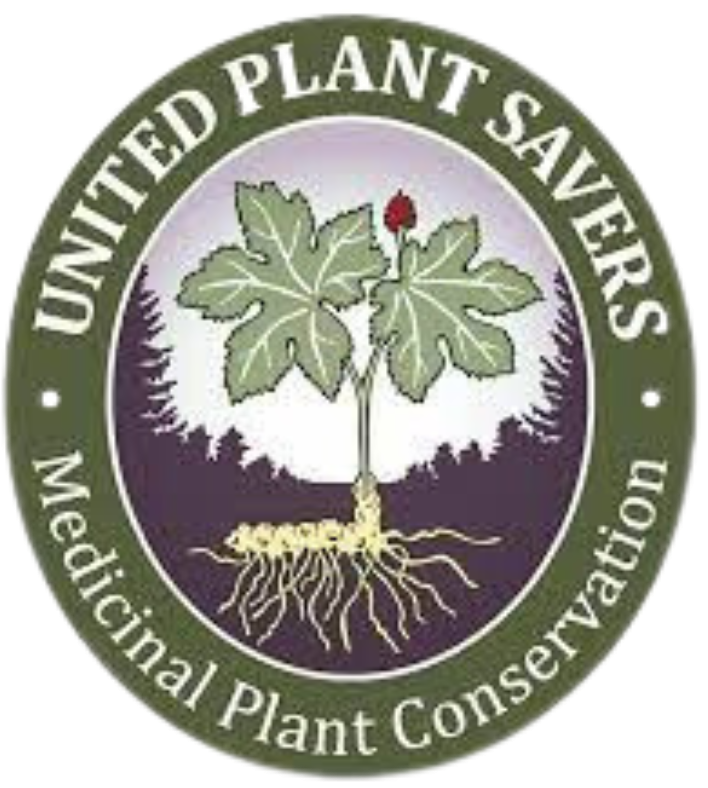New Site Frequently Asked Questions and Answers
Learn how to
all in this 5 minute video.
You can also use the steps below to walk yourself through the process.
- create a new account,
- subscribe to the new site,
- unsubscribe from the old site
- and other troubleshooting
all in this 5 minute video.
You can also use the steps below to walk yourself through the process.
Subscribing to the New Site:
Whether you have an account on the Old site, or not, you will need to make a new account on the New site, in order to subscribe. You can do this during the check-out process, as explained below.
Once you are on the New MWIH site (check for the www.matthewwoodinstituteofherbalims.com URL), you can scroll down to the subscription offerings (see screenshot) and click on the brown “Learn More” button, under the subscription of your choice.
Once you are on the New MWIH site (check for the www.matthewwoodinstituteofherbalims.com URL), you can scroll down to the subscription offerings (see screenshot) and click on the brown “Learn More” button, under the subscription of your choice.
Write your awesome label here.
Once the subscription page loads, you will have the choice of subscribing on a monthly, or yearly basis. Click on your choice of subscription, and you will then be redirected to the check-out page. Here, you can create a new account during the check-out process. If it makes things easier, feel free to use the same login details (email, password) as on the Old site when creating your new account.
Once you create a New account and subscribe on the New site, you will want to unsubscribe on the Old site. Please see instructions on how to do this further below.
Once you create a New account and subscribe on the New site, you will want to unsubscribe on the Old site. Please see instructions on how to do this further below.
Write your awesome label here.
Your Password for the New Site:
Since you need to create a new account on the New site, you will need to create a password as well.
As stated above, you are welcome to use the same login details (email, password) as on the Old site.
Clearing Cache and History:
If you are experiencing pages that are not working, or showing up blank, this may be due to stored history and caches. You will want to clear them.
In your browser of choice, you will want to navigate to your History page. Here you will find the option not clear your history and your cache.
If you are unsure of how to proceed, you can google “how to clear cache and history on [name of device, and browser]” to find specific instructions for your device and browser.
In your browser of choice, you will want to navigate to your History page. Here you will find the option not clear your history and your cache.
If you are unsure of how to proceed, you can google “how to clear cache and history on [name of device, and browser]” to find specific instructions for your device and browser.